Reading Menu
- While reading, tap the middle of the screen.
The Reading menu will appear.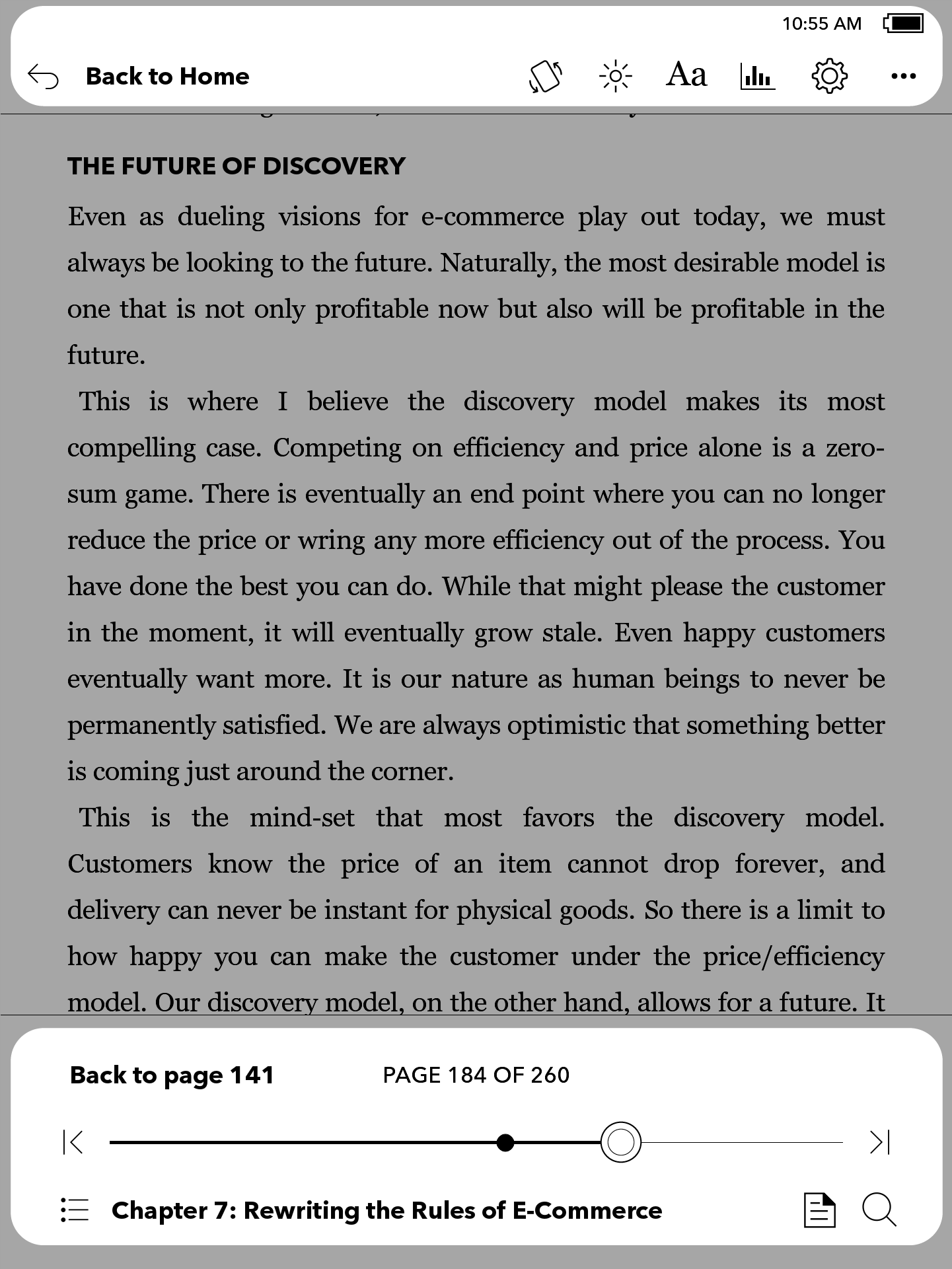
- Tap an icon from the Reading Menu:
Back icon: Go back to the Home screen. Screen lock icon: Lock your eReader's screen orientation (select models only). Light icon: Brighten or dim your screen (select models only). 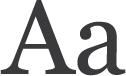
Font icon: Make the text larger or smaller and adjust font styling. 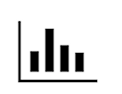
Reading stats icon: See your book reading progress. Table of contents icon: See the table of contents. 
Reading Settings icon: Adjust onscreen controls, page appearance and more. 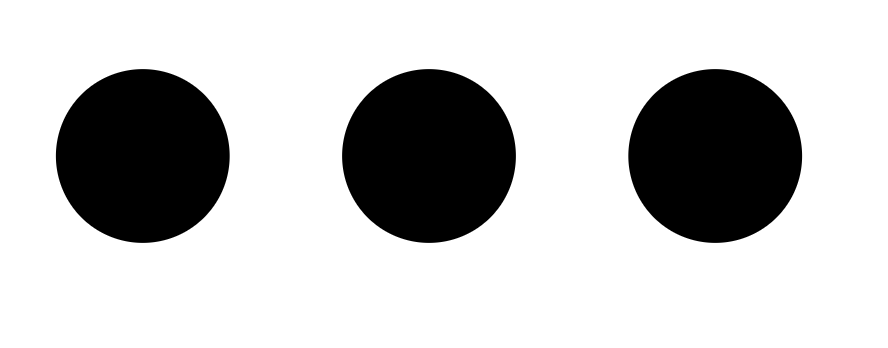
Menu icon: Write a review, see book details, and more. Chapter back icon: Go to the previous chapter. Chapter forward icon: Go to the next chapter. Circle icon: Drag to skim through pages. Dot icon: Tap to go back to a previous page you've opened. Search icon: Tap to search for keywords in your book. Annotation icon: Tap to see the notes and highlights you've created.
Make the text bigger or smaller
Adjust the font size to make reading easier on your eyes.
- While reading, tap the middle of the screen.
The Reading menu will appear. - Tap the
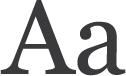 Font icon at the top of the screen.
Font icon at the top of the screen. - Beside Font Size, drag the
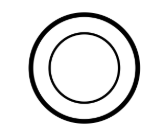 circle to make the font smaller or larger.
circle to make the font smaller or larger.
Note: You can also tap the minus and plus icons to adjust the font size. - Tap the middle of the page to resume reading.
Adjust the screen brightness
Most Kobo eReaders have a screen with a built-in light. You can make the screen brighter or dimmer while reading.
To adjust the screen brightness while reading, swipe up or down along the left edge of the screen.
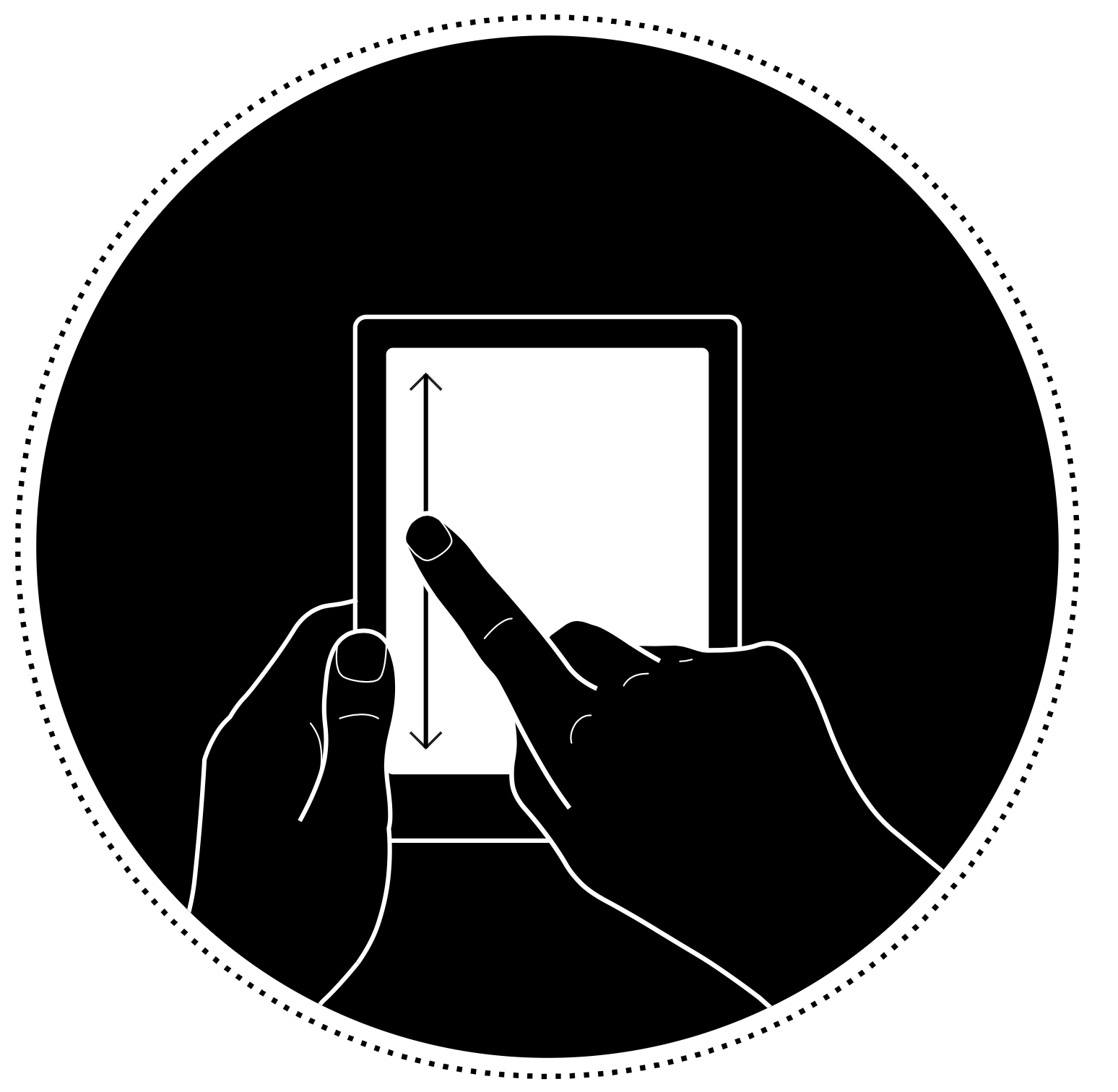
View the table of contents
Use the table of contents to go to any part of the book.
- While reading, tap the middle of the screen. You’ll see the Reading Menu.
- Tap the
 table of contents icon at the bottom of the screen.
table of contents icon at the bottom of the screen. - Tap on any of the titles to go to the chapter.
See books that are on your eReader
The ‘My Books’ menu shows you all the books that are on your Kobo eReader.
- Go to your Home screen.
- Tap the
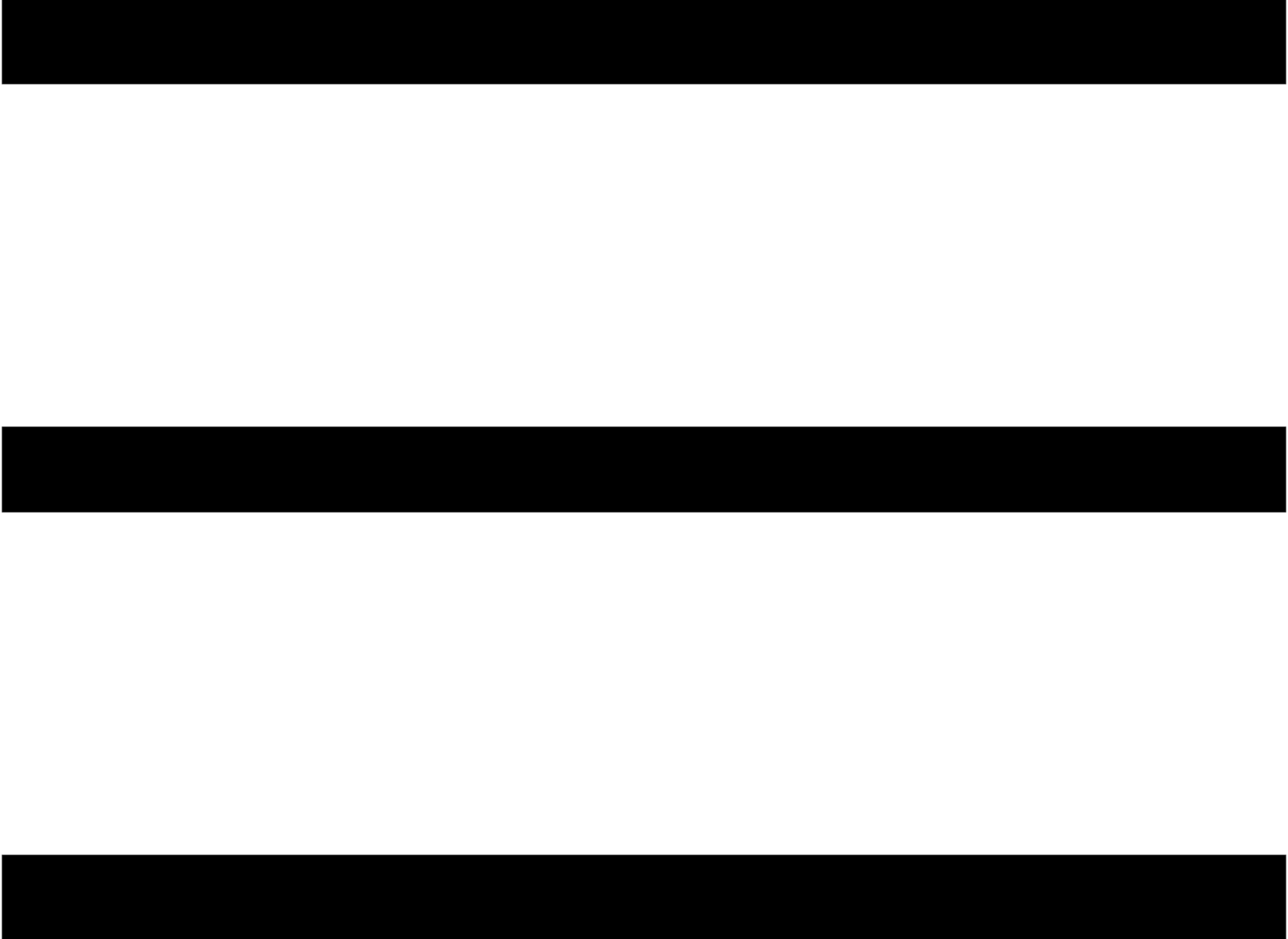 Menu icon at the top of the screen.
Menu icon at the top of the screen. - Tap My Books.
- Tap on a book cover to open a book.
Skim pages on your Kobo eReader
You can skim pages, skip chapters, or turn pages while reading an eBook.
- While reading, tap the middle of the screen.
The Reading Menu will appear. - Drag the
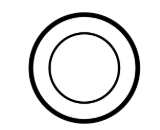 circle icon in the navigation bar left or right to skim through the entire book. You'll see a page preview in the middle of the screen.
circle icon in the navigation bar left or right to skim through the entire book. You'll see a page preview in the middle of the screen.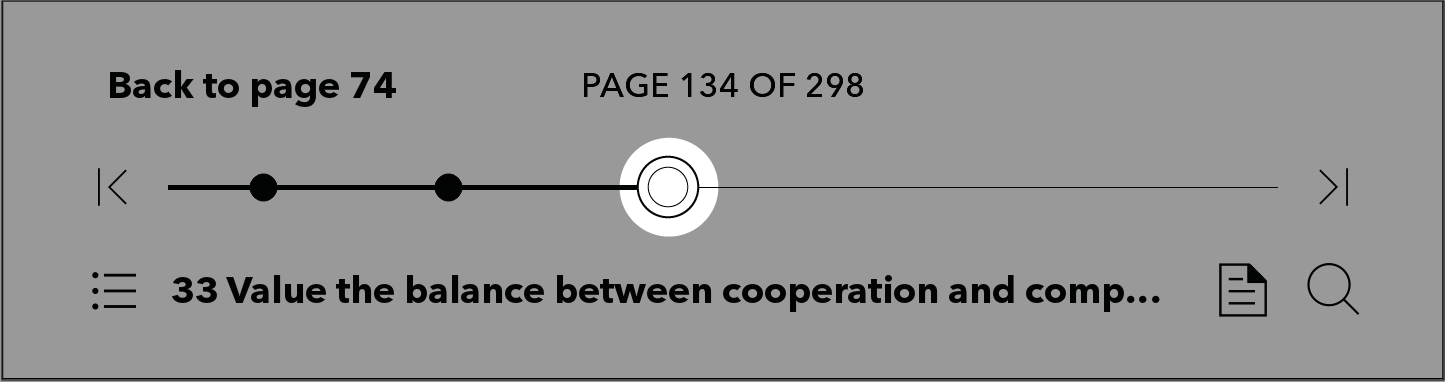
- Tap on the page preview in the middle of the screen to start reading.
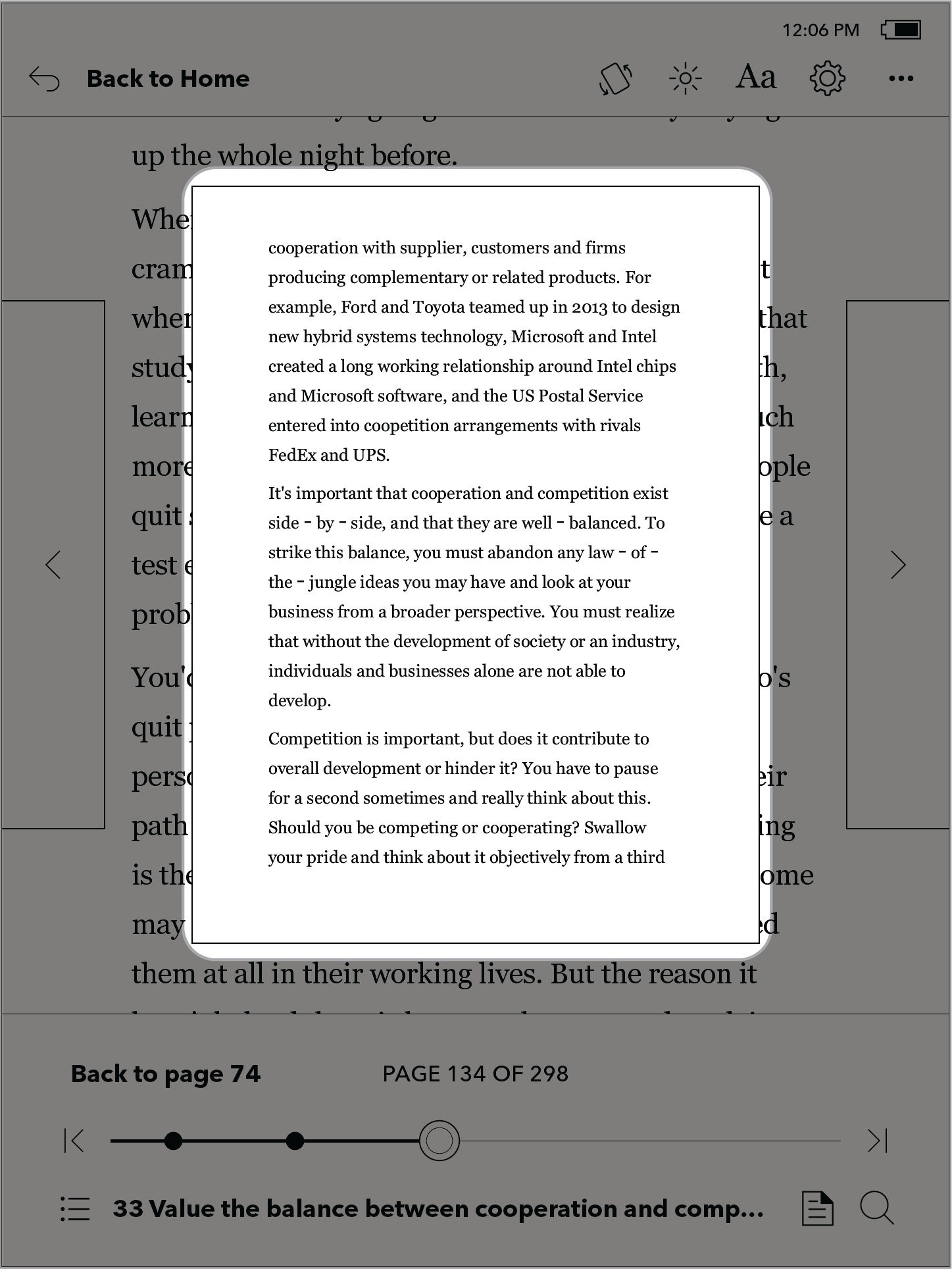
To exit page Page Preview mode, tap anywhere outside of the Page Preview screen.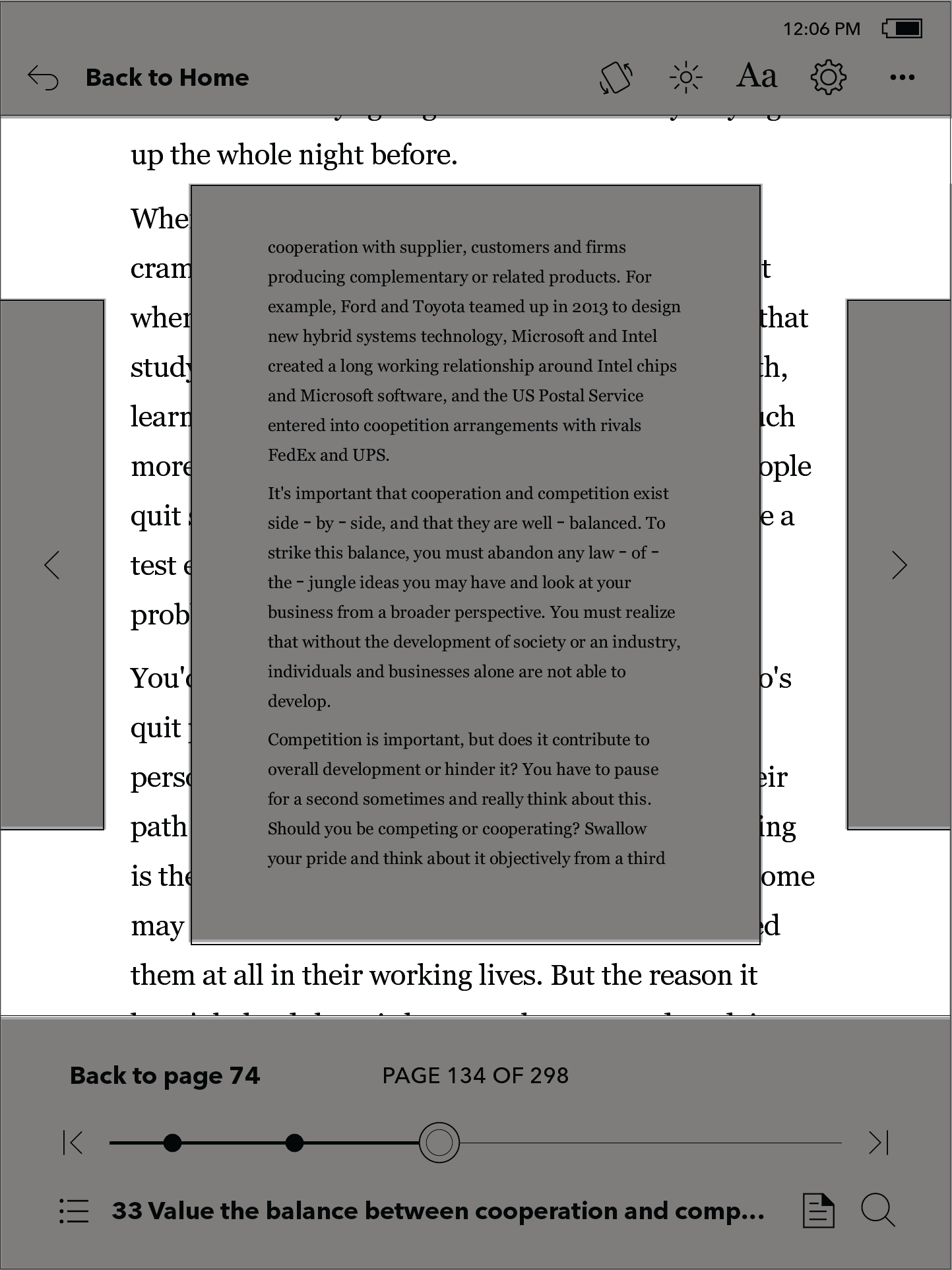

Comments
0 comments
Please sign in to leave a comment.